AdWords management is the process through which Google ads campaigns are created and optimized to get the most efficiency and ROI. In the article “An Ultimate Guide to SEO (Search Engine Optimization)” we introduce AdWords Management. In this article on the smart strategy blog, we provide the ultimate guide to AdWords management. we cover topics such as: What is Google Adwords? Google Adwords account structure, Creating a Google Ads account, keyword matching, AdWords setting, and Bid adjustment. keep us to the end of the article.
How to advertise in AdWords management?
To advertise on Google, you must first create a Google Adwords account. After creating a Google Adwords account, it is necessary to enter the Campaign section so that you can declare the type of campaign and the settings you want. Here you can see options to increase site traffic, sales, etc.

We click on Create a Campaign Without a Goal’s Guidance.

After choosing the campaign, we must complete its name, language settings, locations, Google Ads advertising plugins, and other settings.
What is the structure of an account in AdWords management?
Before you start building your first campaign, it is better to know more about the structure of a Google AdWords account. This account is organized into several sections. AdWords account, campaigns, ad groups, keywords, and ads.
At first, you provide Google with some phrases and keywords and some advertising texts. When that phrase and keyword are searched, users will be seen your ad text.
Your phrases and keywords in AdWords are known as keywords, and your advertising texts are known as Ads. As a result, you can have the right ad for each keyword.
In AdWords, two classification levels are defined for better classification of keywords and ads. Campaigns and ad groups.
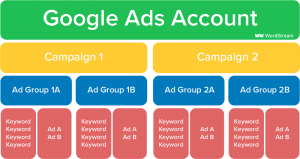
Each account includes one or more campaigns, and each can have one or more ad groups. With this classification, we can have several keywords with several ads in each ad group.
As each term is searched, Google AdWords checks which keyword is in our ad groups. Then it selects an ad from that group and shows it to users.
Note that Google Ads does this by its own choice! When each keyword is searched, Google’s artificial intelligence selects and displays one of the ads of that group that is more related to that keyword. If you want to choose ads yourself, you can only put one ad in that ad group.
Define campaign settings
You can define the budget for each campaign. Then, make schedules, locations, and general settings specific to that campaign.
In addition to its campaign settings, each ad group has a series of other settings that you can use to make Google ads more targeted.
To clarify the structure of the Google AdWords account, we will give some examples so you can better understand this structure. When starting your work, the easiest way is to consider the structure of AdWords as the structure of your site.
For example, if you have an online store like amazon, you might create a campaign for each type of product in your store—a campaign for refrigerators, a campaign for air conditioners, and so on.
Campaigns created this way give you a lot of flexibility. For example, you have a campaign for air conditioners and are entering the summer months. You may need to increase your budget to attract more traffic.
Every product campaign ad group can also be for any brand—for example, LG, Samsung, Bosch, etc. Of course, groups are probably another category; For example, standing, window, split air conditioners, etc.; you can even combine categories: LG standing air conditioners, LG window air conditioners, etc.
You can structure your AdWords in many ways; it depends on your business policy.
Create useful ad groups
This categorization has many advantages but now think about your brands organizing many festivals. For example, the LG brand has set a festival for all its products. With this category, you should enter LG ad groups in different campaigns one by one and make the festival settings for that ad group. Your work would be much easier if you arranged campaigns based on brands and ad groups based on products.
You can make categories using these or other methods according to your strategy.
When creating an ad group, try to include only the relevant term; For example, in the ad group related to LG air conditioners, you should put all the words associated with LG air conditioners.
Some examples of Google AdWords account structure:
- Purchase of LG air conditioner
- LG air conditioner price
- LG 18000 air conditioner
In this ad group, you should not put general keywords such as air conditioner or the word LG alone because these words may bring unrelated entries for this ad group.
For the ads of this ad group, you should know that these ads are supposed to be displayed when words related to LG air conditioners are searched. So it is better to write unique ads for these words. Finally, we should direct the users to the landing page we have made for the LG air conditioner.
How to create an account in AdWords management?
Creating a Google Ads account
Enter the Google Ads website in your browser to create a Google Ads account. Then, click Start Now on this page.
Here, Google has put a quick and very brief tour and tried to guide you to build a simple campaign without going into details. We refuse this tour because we want to learn everything about AdWords in the Google Ads training course.
Then we click on Skip the guided setup and perform the steps of creating the campaign in a standard way. First, you need to create an account to use Google AdWords services. If you do not have a Google account yet, you must create one. Since we are already logged into our Google account, here is our email.
We select the country where our bank account is located. Then We choose the time zone of the user account. We choose Vancouver here.
We choose the currency of our Google Ads account in dollars. Choose this information carefully. Because the information you entered on this page is the only information from your account that you will not be able to change.
Click Save and Continue.

Your Google Ads account has now been created, and a 10-digit Customer ID code has been assigned to you. Google will recognize your account from now with this ID.
Different parts of the AdWords management
This is your account overview page. You will enter this page every time after logging into your Google Ads account. Since you don’t have any ad campaigns in your account yet, this page is empty. After activating Google ads on this page, you can see comprehensive reports of your ads.
To begin with, we want to create a campaign together. Go to the campaigns section from the side menu to create a campaign.
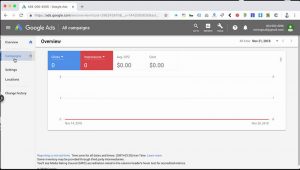
Here we click on the + sign and select New campaign.
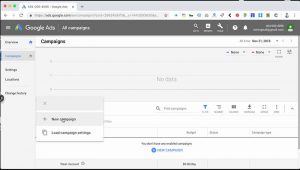
On this page, we have to choose our goal of creating a campaign. There are several options, each specifying different default settings for campaign creation.

Because we wanted to apply the settings ourselves, we chose to Create a campaign without a goal’s guidance.
Now we need to specify the type of campaign. First, we select the campaign search type related to advertising in the Google search engine.

Check the website visits and enter the address of our website.
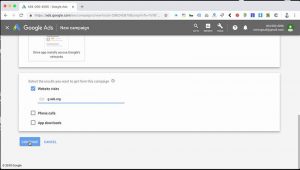
Now we select continue bottom.
Enter a campaign name in the Campaign name field.

Because we want to advertise only in the Google search engine, we remove the Display tick. Then, in the location section, select All countries and territories to display the ads everywhere.
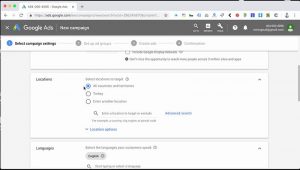
Also set Languages to All languages. Then, in the Budget section, we enter the average cost that we want to spend daily.
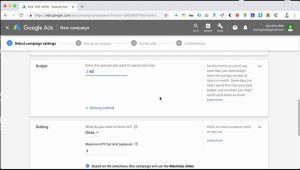
The Bidding section is related to the cost of each click in Google. I click on Select a bid strategy directly.
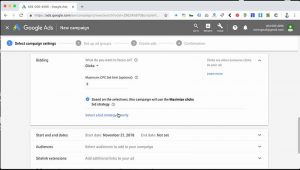
And I will choose the Manual CPC strategy.

Click Save and continue to create the campaign.
How to create an ad group in AdWords management
The campaign creation phase is over. We are now entering the stage of creating an ad group for this campaign.
Here we choose a name for our ad group and enter the Default bid (or the maximum cost we consider for each click.
Here we enter the keywords we want our ads to be displayed by searching for them. Each keyword is on a line.
On the right side of the page, you can see the keywords suggested by Google for your site and, if you wish, use them in your ad group.
Click Save and Continue.
Creating an advertising campaign in the AdWords management
Now we have created an ad group with the desired keywords and are in the stage of creating ads. In the Final URL field, enter the address of the page you will enter after clicking on the ad.
Enter titles for your ad in Headline 1, Headline 2, and Headline 3. When creating new ads, pay attention to the limitations of each field. For example, you can enter a maximum of 30 characters for Headlines.

You can see a preview of your ad on the right side of the page.
As you can see, path 1 and path 2 are added to the display URL of your ad. Complete the Description 1 and Description 2 sections by entering your product or service description.
And click Save and Continue.
We entirely created our first advertising campaign. Here you can see information about the created ad campaign related to the settings we entered during its creation.
Click Save and Continue.

You can always click on All campaigns to see the list of campaigns.
You can click on Ads & Extension to view ads.
What are the types of keyword matching in Adwords management?
Keyword matching is a critical Adwords management service. When advertising, it’s best to determine what words you want to be displayed for. Different people search with various terms to reach what they have in mind. As a result, your submitted campaign may be displayed with many words, which will waste your money. You avoid this issue with various types of keyword matching.
Finding a list of all Google Ads keywords is almost impossible; Because Google itself has announced that a large percentage of the daily searches on Google are words that have never been searched before.
In AdWords, to solve this problem, a variety of key phrases are used in different ways so that you can target the newest words that users search for in your business area.
In Google Ads, five types of keyword matching are defined, which we explain with examples below.
Broad Match
Broad Match Modified
Phrase Match
Exact Match
Negative keywords

1- Broad Match compliance
All the words you enter in Google Ads are defined as Broad Match. A particular sign around the word is not required for this adaptation, and words expressed in this way allow you to reach the most influential audience.
In Broad Match, if a word is misspelled or has the same meaning or synonym as your keywords, your ad will be displayed for users.
Broad Match may target many users who are not exactly your target customers. This will cost you money.
2- Broad Match Modified
This matching is the same as Broad Match. With the difference, access to synonyms and the same meaning is no longer allowed. A + sign at the beginning of each keyword indicates this Match.
For example, when we define the keyword as +hat +female, our ads will only show phrases that contain both the words hat and female. Minor spelling mistakes and plural words will still exist in these words.
3- Phrase Match
In this keyword matching, the phrase you entered must be present in the same form and order in the user’s searched phrase to display the ad for them.
Words can be placed at the beginning and end of your sentence, and small spelling mistakes and plural words are ignored. Double quotations around the search term signify this type of matching.
4- Exact Match
This compliance is the most limited in Google Ads. In this adaptation, if the user enters your phrase exactly, he will see your ad. Otherwise, he will not be able to see your ad!
If we could list all the keywords we thought users would be searching for to land on our site, this is the most targeted type of keyword matching.
But as we said at the beginning, this is impossible, even for Google. So a sign of this matching type is using brackets around the search term.
In the first four matches, you saw that many words could be placed at the beginning, end, or between your key phrases. Not restricting words is helpful for us and brings a lot of traffic to our site.
The words free, doc, pdf, list of non-target cities, and many other keywords can be common negatives for many businesses.
The sign of this type of adaptation is the use of minus next to the keyword.
Ok, we have introduced all keyword matching in Google AdWords. This photo can help you better understand.

Targeting Google ads with location, language, and time settings
another AdWords management service is the possibility of targeting ads with location, language, and time. However, as we have already explained, the most crucial targeting tool of Google Ads is advertising keywords that determine to whom your ads will be displayed.
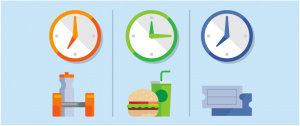
Location settings in AdWords
Google Ads allows advertisers to display campaigns only to users who search in a specific location.
If your business customers are only in a specific country or city, showing ads to people in another location will waste your advertising budget.
It should be noted that targeting based on users’ location is not equally valuable for all businesses.
For example, consider a restaurant in the east of Vancouver whose potential customers are people who live within the limits of that restaurant; Or travelers are passing by. In such cases, targeting Google ads without access to location settings is impossible.
Well, let’s check the location settings in Google Ads together. Location settings are set at the campaign level. That means you can choose unique location settings for each of your campaigns. These settings can be selected when creating a campaign.
You can also visit the Settings section of your desired campaign to edit the location settings at any time!
Checking location settings in Google AdWords
To check the targeting settings of Google ads in your Google Ads account, select a campaign and click on Settings from the right menu. Next, we click on the locations tab.

As you can see, here we have selected all the countries to display the ad. There are no restrictions on displaying ads in different locations.
In the search field, we can search for the country we want. For example, we search for Turkey, and you will see that it brings us to the land of Turkey and its important cities and provinces. We can select our target range here.
In the Reach section, we can see the number of users who can be targeted in each of these situations.

By clicking on the Target option, you can see the desired place. Also, by clicking on Exclude the desired location, you can prevent the display of ads in this location.
By clicking on the Advanced search button, you can also use the ability to target audiences based on the radial distance from the desired point (specified by the term Radius). In this type of Google ad targeting, you choose the location you want and determine the radial distance from its center.
Targeting cities to run ads
targeting location is another AdWords management service. We suggest using the city’s name in your keywords to target particular cities.
For example, if you want to advertise Swiming in Vancouver, you can use the keywords “Swiming in Vancouver.” And add the names of other cities where you don’t want your ad to be displayed for searches related to those cities in the Negative Keywords list.
You can also exclude all countries to display ads only for Canada. However, in this case, it will not be possible to exclude the display of advertisements for other countries, such as the USA, England, etc., which are sanctioned.
Well, let’s go back to the location settings section. Here we want to check Location Options.
Your ads will default be shown to people in the selected locations according to your location settings. If you wish, you can change these settings here.

You can also target only people who are in your desired location. Or show your ads only to people who search about your desired location; In this case, choose the third option.

User language settings in AdWords management
Another important AdWords management service for targeting Google ads is setting the language of the searchers. These settings are also selected at the campaign level.
If users can’t understand your ad text, your Google advertising costs will be wasted. However, if your site is multilingual, you can create several campaigns with different language settings to display ads for users of other languages.
Of course, language settings are essential when your keywords exist in different languages.
For example, the word hotel is written similarly in different languages. Therefore, if you want to display your ads only for Slovenian and Croatian users, then you can choose these two languages in this section.

But the question that arises is how Google recognizes the language of users.
The Google site is available to users in different languages, and users’ language is recognized based on Google’s language settings.
For example, if you enter google.com with a Canadian IP, the Google search engine’s default language will be English, or if you enter Google through google.it, you will see the Google site in Italian.
It is possible to change the language in the Google search engine settings, and users can change their default language in Google. Google Ads language settings are also following these settings.

Google ad scheduling settings
Another AdWords management service for targeting Google ads is the schedule setting. When your ads appear is essential to many businesses.
If you can only respond to customers from 9 am to 6 pm, displaying ads at other times of the day will probably not be very effective.
The value of Ad Schedule settings in Google Ads is determined. To edit the display time of ads in Google Ads, refer to the Ad Schedule section in the left menu of Google Ads.
Because we have not previously applied scheduling settings to this campaign, our ads will be displayed at all hours and days of the week. Click on the pencil icon to edit the schedule.
In this case, we can choose the desired day and specify the Start and end time of advertising. Then, click ADD to add a day. For example, we chose here for Monday to Friday from 9:00 to 18:00.

Click the Save button to save the changes. The display hours of the ad are also specified in the time chart at the top of the page.

What is the bid adjustment in Adwords management?
Bid adjustment is a crucial AdWords management service. In Google Ads, you can define the “Maximum bid price per click” or Max CPC for all Adgroup keywords or separately. However, clicks do not have the same value in different conditions, and you should automatically increase or decrease keywords according to other Bid criteria.
That’s what Bid Adjustment does. It helps you to automatically increase or decrease the Bid according to the device on which the ad is displayed or the time it is said. This feature of Google Ads can be handy.
Manage bid adjustments based on the device
We enter our Google Ads account and select the desired campaign. Next, enter the Devices section from the left menu.
Here we have the mobile, tablet, and desktop, and we can see the bid adjustment column. This column can reduce or increase the suggested Bid for display on different devices.

For example, suppose mobile users are more valuable to us. Well, we decided to increase bids by 50% for all keywords on mobile. To have a better chance in competing with our competitors to occupy a higher position in mobile.
To apply this request, we click on Bid adjustments or Google Ads price and enter the number 50, and press Enter.

Device adjustment settings can be applied at the campaign and ad group levels. That is, you can use general settings for your desired campaign. You can also apply separate settings for each of your ad groups.
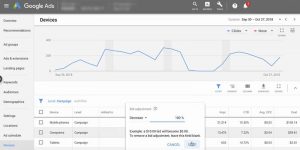
The minimum price suggested by Google Ads in the device settings is 100% for no display, and the maximum value is 900% to increase your bids 10 times. If your Bid was 10 cents, with a 900% increase, the Bid for the device you want would be $1.
Manage bid adjustments based on location
Well, now we go to the Locations tab. As shown in the picture below, we have already targeted several countries.
But now it seems to me that, for example, clicks from Turkey are more valuable, and users who click on our ads from Azerbaijan are less likely to become customers. But, for example, the customers of this country are still valuable to us, and we do not want to completely stop showing advertisements in this country.
What we are doing is increasing Turkey’s willow by 30%.
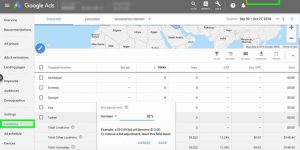
And we will reduce Azerbaijan’s bid adjustments by 50%.

Note that it is possible to reduce the Bid by up to 90% in the proposed location price. In addition, if you don’t want to show ads for a region, you can remove that region from your list or Exclude it.
Management of bid adjustments based on timing
The next option we want to explore together is the schedule settings. We enter the Ad Schedule section from the left menu. If you remember, in the previous section, we set the display of ads for working hours.
But we checked and found that some competitors have ads active during non-office hours. And given the low competition during non-office hours, we can do it for less. So I decide to use Bid adjustments and reduce it for non-office hours.
I want to increase the office hours bid we have selected by 10% and reduce the non-office hours’ Bid by 60%.
Well, here I select all office hours. And I click on Change bid Adjustments from the Edit menu.

Here I increase the Bid by 10%.
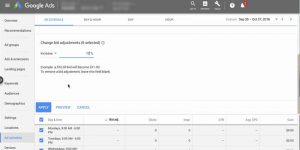
In the same way, we should also choose non-office hours and reduce them by 60%.
Google Ads bid management based on demographics
The Demographics section is one of the essential parts of AdWords management service for targeting audiences. In this section, you can target your audience based on age, gender, etc.
Of course, note that Google can only determine the income level of users in certain countries.
Demographics settings are set at the ad group level, and you can limit the display of your ads in each ad group according to the audience’s gender, age group, and income level.
It is also possible to change the Bid according to the demographic characteristics of the users. You can also change each demographic group’s Google Ads bid price from -90% to 900%.
visit our linkedin profile to see our content summaries.
